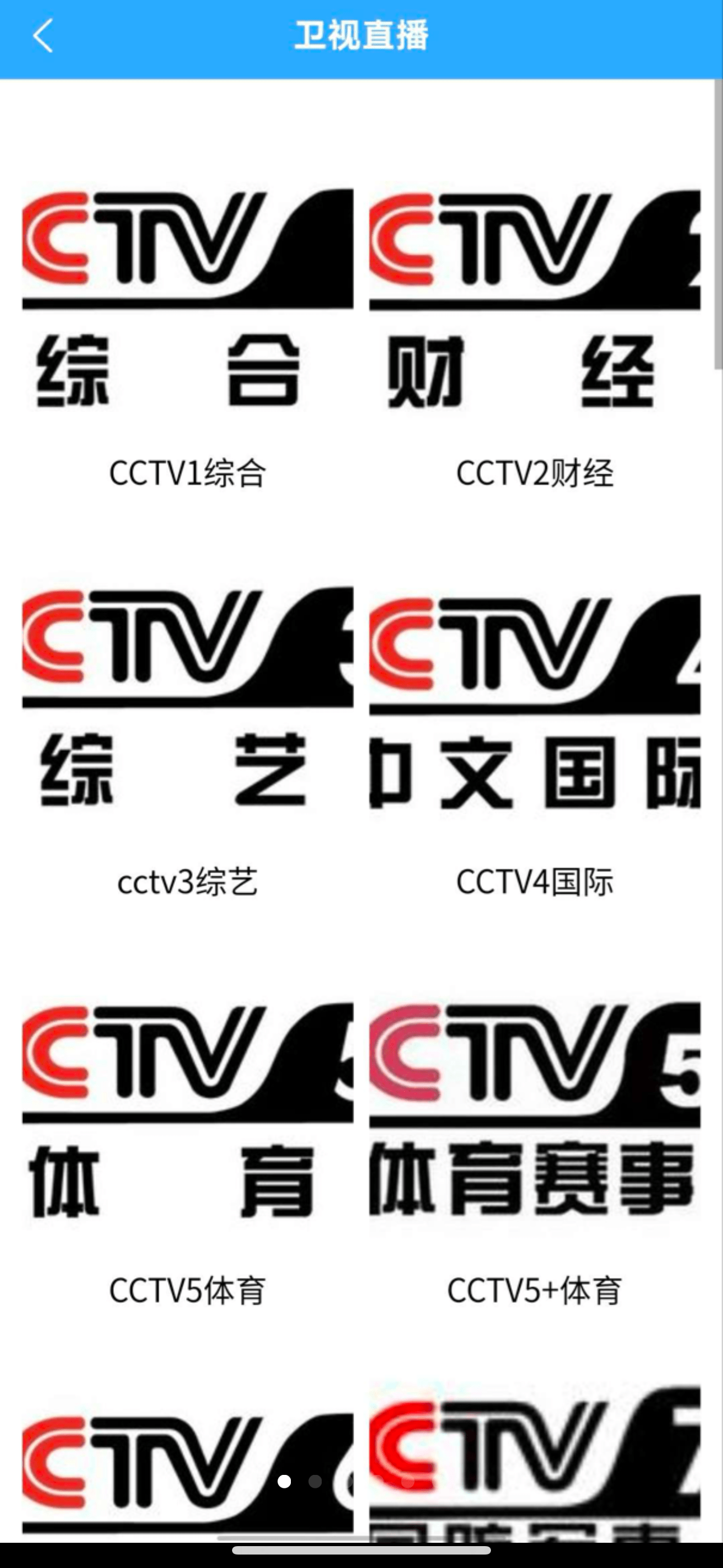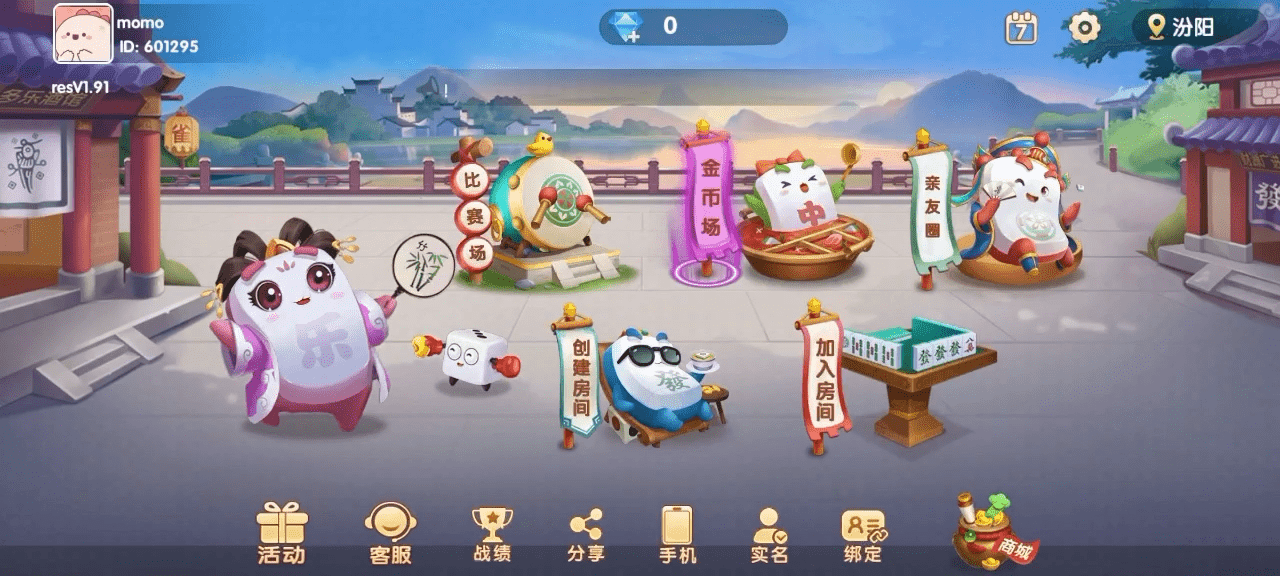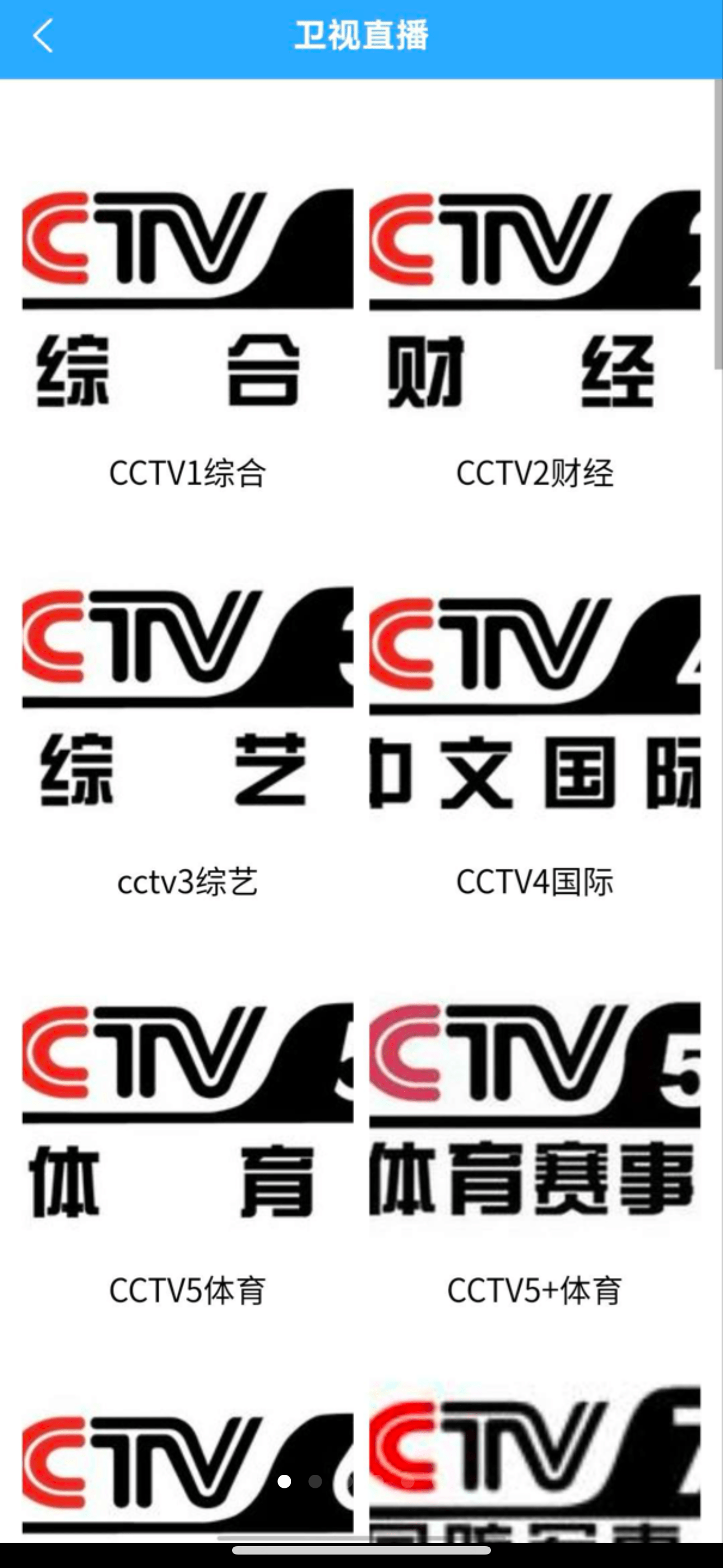
uniCloud Live Broadcast Source Code Deployment and Packaging Guide
As you explore the deployment and packaging process of uniCloud live broadcast source code, the following steps will provide you with a clear guide.
1. uniCloud account registration and space opening
Visit the official website: First, open the official website of uniCloud, which is https://unicloud.dcloud.net.cn.
Sign in: Register a new account on the website and log in using that account.
New service space:
After logging in, find and click the "New Service Space" option in the upper right corner.
Choose Alibaba Cloud as your service provider.
Then, enter the name of the space you want and select the free version to activate it.
2. Front-end deployment
Unpack and import: Unpack the front-end files and import them into HBuilderX (or Hbuilder).
Initialize cloud service space: Find the uniCloud folder in HBuilderX, right-click and select "Cloud Service Space Initialization Wizard". Follow the prompts to select the space you have opened up and complete the initialization process.
Initialize the cloud database: Find the db_init.json file under the database folder, right-click and select Initialize the cloud database, usually selecting the first option.
Test run: After completing the above steps, click the "Preview" button in the upper right corner to test whether your front-end application is running normally.
3. Front-end packaging
Select the packaging method: In the top navigation bar of HBuilderX, click the "Publish" option.
Native App Cloud Packaging: Select "Native App Cloud Packaging" and choose to use a public test certificate (if you have your own certificate, you can also choose to use it).
Start packaging: Click the "Pack" button and wait for the packaging process to complete.
4. Back-end deployment and packaging
Unpack and import backend: Unpack backend files and import them into HBuilderX as well.
Bind service space: Under the uniCloud folder, select the "Bind service space for other items" option, and find the name of the previously deployed front-end project to associate it.
Test running: Similarly, click the "Preview" button in the upper right corner to test whether your background application is running normally.
Backstage packaging and online address:
In the top navigation bar, click "Publish" again.
Select "website-pcweb or mobile" as the target platform.
Check the "Deploy compiled resources to front-end web hosting" option.
Select your service space and click "Publish".
After waiting for completion, the system will automatically return an online address, which you can directly click on to view